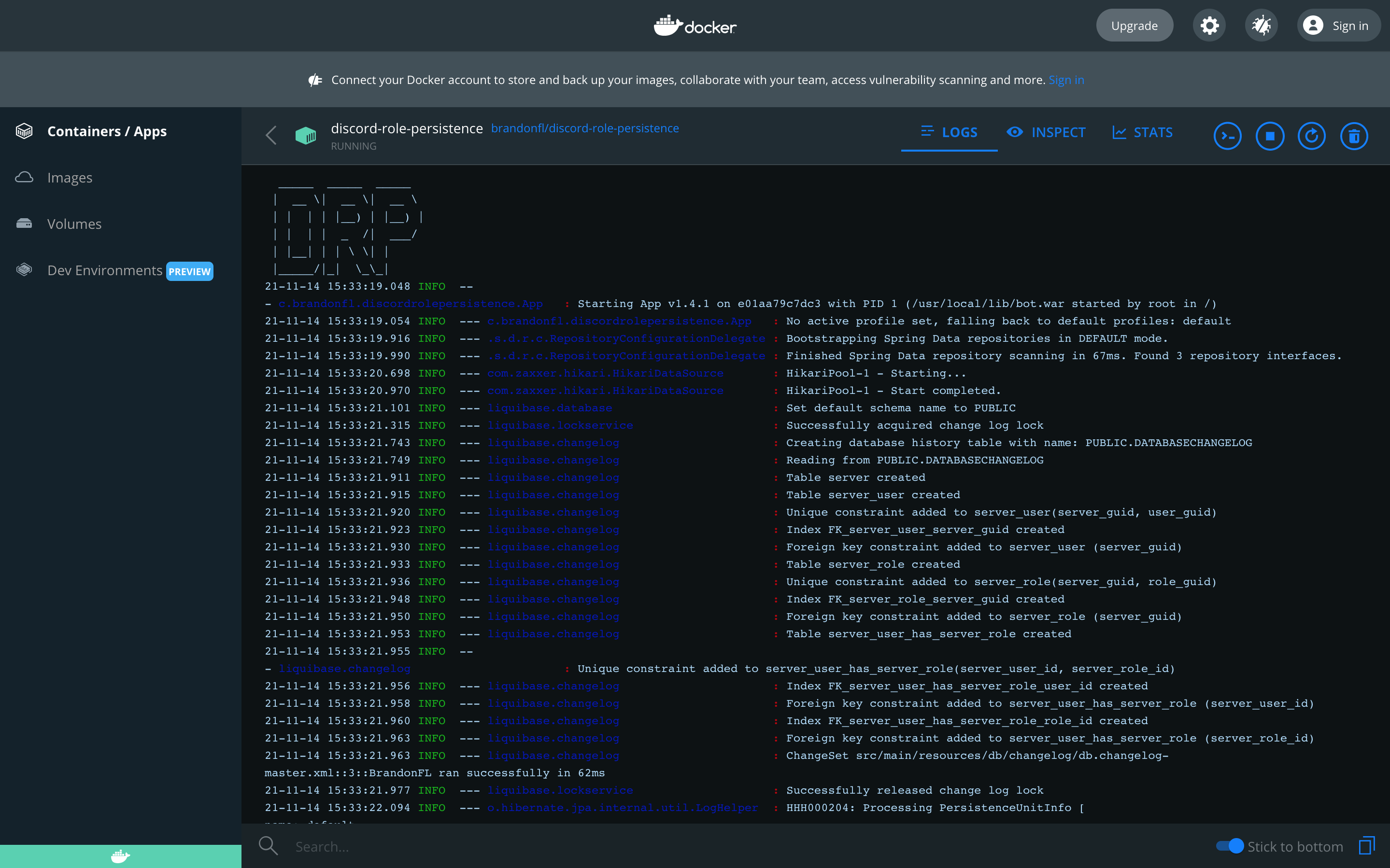- Create a new bot into the developer page
https://discord.com/developers
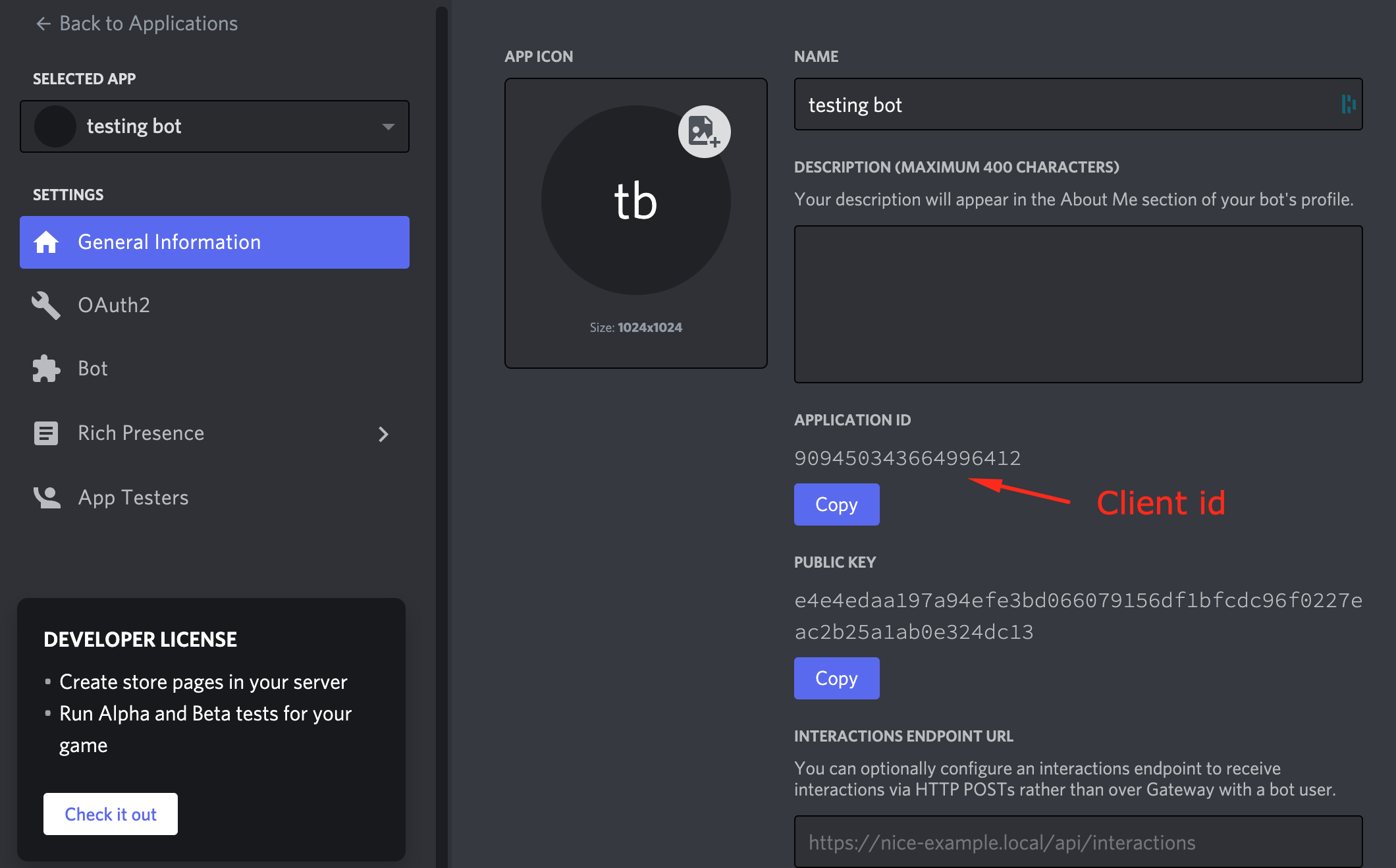
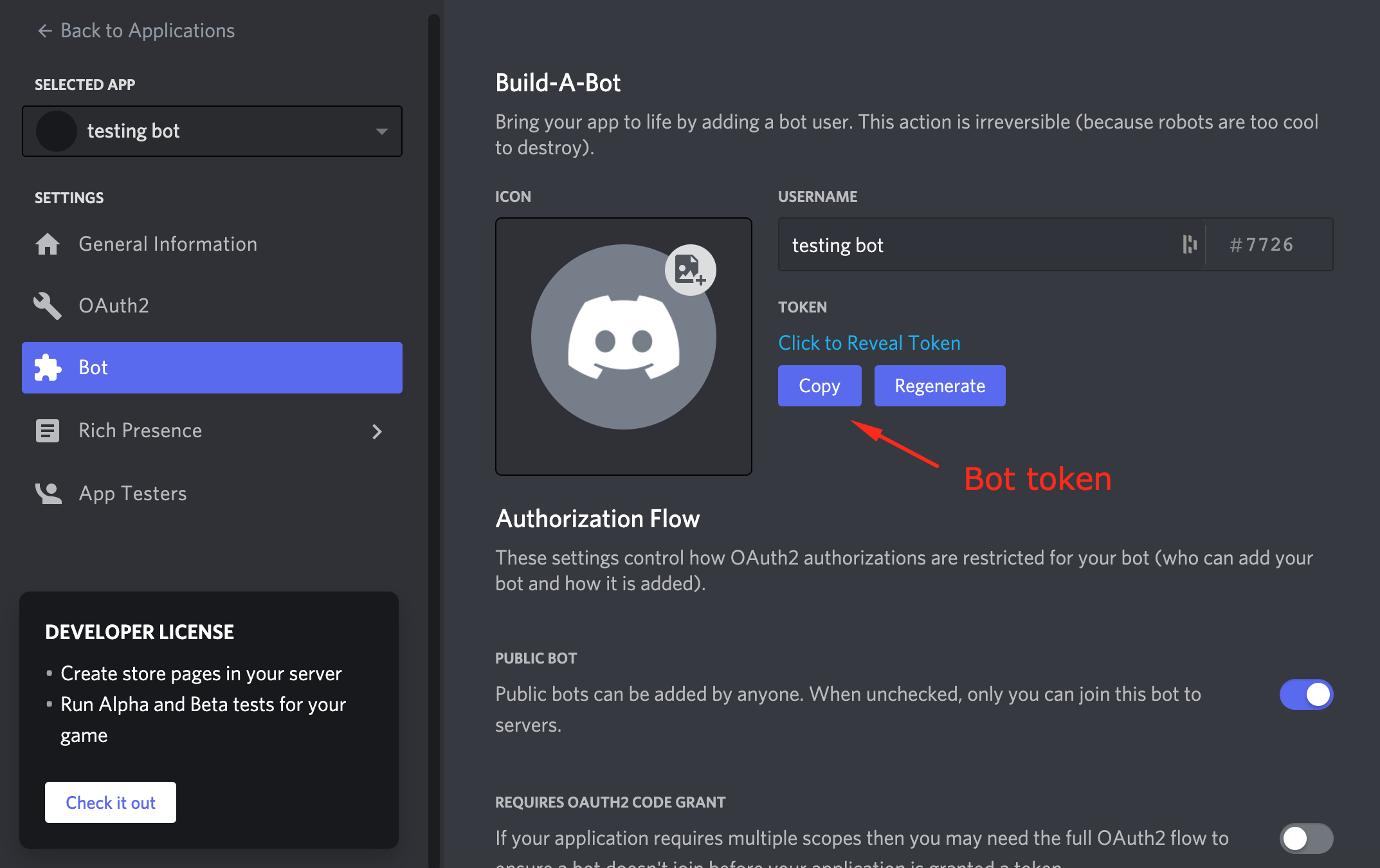
- Install Docker from Docker website
https://docs.docker.com/get-docker/
- Install the Discord bot with Docker command
Here is a example command to insert into a new terminal
$ docker run -d --restart=always \
> --name discord-role-persistence \
> --env BOT_TOKEN=`TO_CHANGE` \
> -v `TO_CHANGE_PATH`:/data \
> brandonfl/discord-role-persistence
-
TO_CHANGE_TOKEN: Put here the bot token that you get when creating the Discord bot in stage 1 -
TO_CHANGE_PATH: Change where the data will be stored. Without this information, the data will be lost between 2 restart.
Example : docker run -d --restart="always" --name discord-role-persistence --env BOT_TOKEN=thisisatoken -v /srv/drp:/data/drp brandonfl/discord-role-persistence
Docker run documentation : docs.docker.com
- Verify that bot is working
Into the Docker Desktop, you can find the list of apps. You should find the discord-role-persistence app with controls allowing to start/restart/stop.
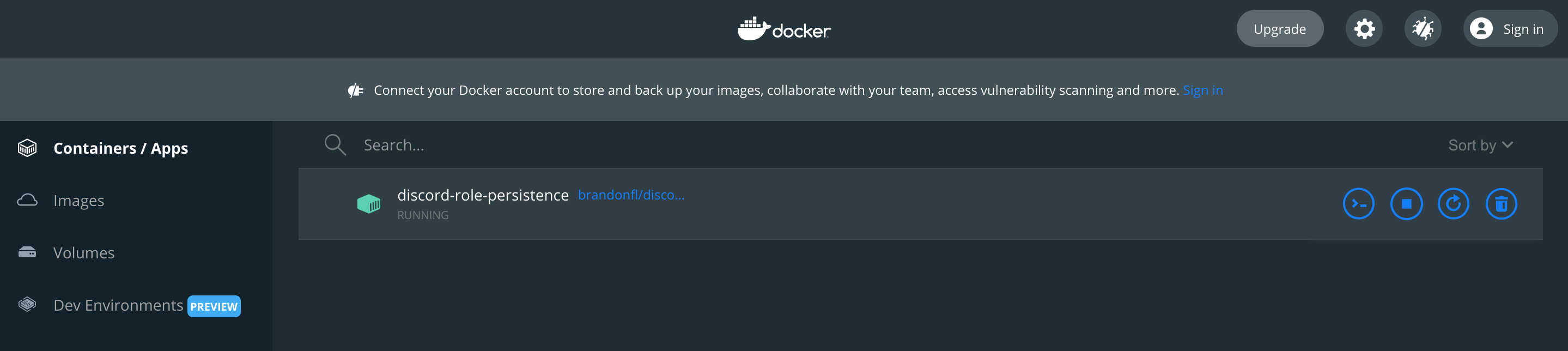
You also can view logs by clicking the discord-role-persistence app